-
A1. 附录 A: 在其它环境中使用 Git
- A1.1 图形界面
- A1.2 Visual Studio 中的 Git
- A1.3 Visual Studio Code 中的 Git
- A1.4 IntelliJ / PyCharm / WebStorm / PhpStorm / RubyMine 中的 Git
- A1.5 Sublime Text 中的 Git
- A1.6 Bash 中的 Git
- A1.7 Zsh 中的 Git
- A1.8 Git 在 PowerShell 中使用 Git
- A1.9 总结
-
A2. 附录 B: 在你的应用中嵌入 Git
- A2.1 命令行 Git 方式
- A2.2 Libgit2
- A2.3 JGit
- A2.4 go-git
- A2.5 Dulwich
-
A3. 附录 C: Git 命令
A1.8 附录 A: 在其它环境中使用 Git - Git 在 PowerShell 中使用 Git
Git 在 PowerShell 中使用 Git
Windows 中早期的命令行终端 cmd.exe 无法自定义 Git 使用体验,但是如果你正在使用 Powershell,那么你就十分幸运了。
这种方法同样适用于 Linux 或 macOS 上运行的 PowerShell Core。
一个名为 posh-git (https://github.com/dahlbyk/posh-git) 的扩展包提供了强大的 tab 补全功能,并针对提示符进行了增强,以帮助你聚焦于你的仓库状态。
它看起来像:
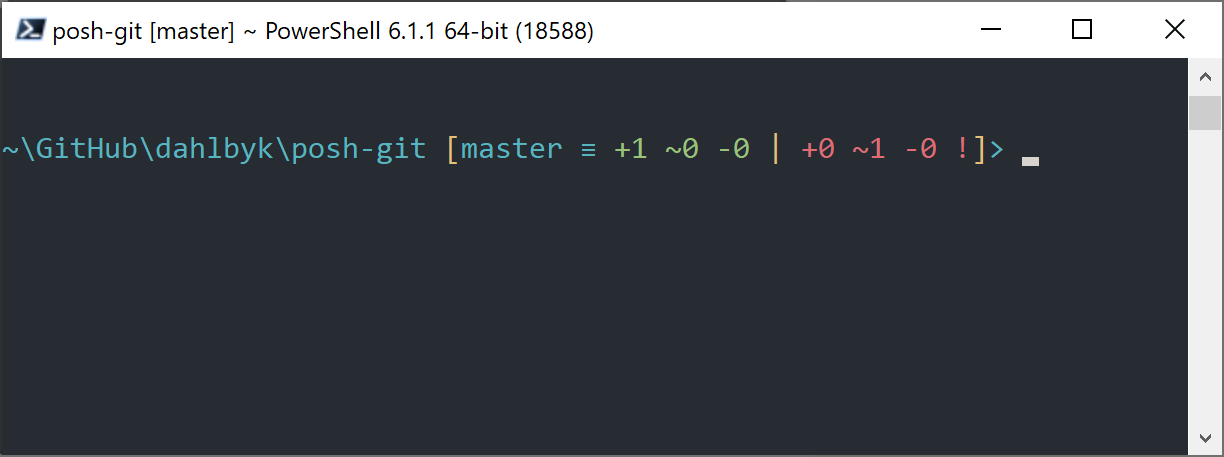
安装
前提需求(仅限 Windows)
在可以运行 PowerShell 脚本之前,你需要将本地的 ExecutionPolicy 设置为 RemoteSigned(可以说是允许除了 Undefined 和 Restricted 之外的任何内容)。
如果你选择了 AllSigned 而非 RemoteSigned,那么你的本地脚本还需要数字签名后才能执行。
如果设置为 RemoteSigned,那么只有 ZoneIdentifier 设置为 Internet,即从 Web 上下载的脚本才需要签名,其它则不需要。
如果你是管理员,想要为本机上的所有用户设置它,请使用 -Scope LocalMachine。
如果你是没有管理权限的普通用户,可使用 -Scope CurrentUser 来只为自己设置它。
有关 PowerShell Scopes 的更多详情: https://docs.microsoft.com/en-us/powershell/module/microsoft.powershell.core/about/about_scopes
有关 PowerShell ExecutionPolicy 的更多详情: https://docs.microsoft.com/en-us/powershell/module/microsoft.powershell.security/set-executionpolicy
对于所有用户使用以下命令来设置 ExecutionPolicy 为 RemoteSigned:
> Set-ExecutionPolicy -Scope LocalMachine -ExecutionPolicy RemoteSigned -ForcePowerShell Gallery
如果你有 PowerShell 5 以上或安装了 PackageManagement 的 PowerShell 4,那么可以用包管理器来安装 posh-git。
有关 PowerShell Gallery 的更多详情: https://docs.microsoft.com/en-us/powershell/scripting/gallery/overview
> Install-Module posh-git -Scope CurrentUser -Force
> Install-Module posh-git -Scope CurrentUser -AllowPrerelease -Force # 带有 PowerShell Core 支持的更新的 beta 版如果你想为所有的用户安装 posh-git,请使用 -Scope AllUsers 并在管理员权限启动的 PowerShell 控制台中执行。
如果第二条命令执行失败并出现类似 Module 'PowerShellGet' was not installed by using Install-Module 这样的错误,那么你需要先运行另一条命令:
> Install-Module PowerShellGet -Force -SkipPublisherCheck之后你可以再试一遍。 出现这个错误的原因是 Windows PowerShell 搭载的模块是以不同的发布证书签名的。
更新 PowerShell 提示符
要在你的提示符中包含 Git 信息,那么需要导入 posh-git 模块。
要让 PowerShell 在每次启动时都导入 posh-git,请执行 Add-PoshGitToProfile 命令,它会在你的 $profile 脚本中添加导入语句。
此脚本会在每次打开新的 PowerShell 终端时执行。
注意,存在多个 $profile 脚本。
例如,其中一个是控制台的,另一个则属于 ISE。
> Import-Module posh-git
> Add-PoshGitToProfile -AllHosts从源码安装
只需从 https://github.com/dahlbyk/posh-git 下载一份 posh-git 的发行版并解压即可。
接着使用 posh-git.psd1 文件的完整路径导入此模块:
> Import-Module <path-to-uncompress-folder>\src\posh-git.psd1
> Add-PoshGitToProfile -AllHosts它将会向你的 profile.ps1 文件添加适当的内容,posh-git 将会在下次打开 PowerShell 时启用。
命令提示符显示的 Git 状态信息的解释见: https://github.com/dahlbyk/posh-git/blob/master/README.md#git-status-summary-information 如何定制 Posh-Git 提示符的详情见: https://github.com/dahlbyk/posh-git/blob/master/README.md#customization-variables。
