-
1. Pierwsze kroki
- 1.1 Wprowadzenie do kontroli wersji
- 1.2 Krótka historia Git
- 1.3 Podstawy Git
- 1.4 Linia poleceń
- 1.5 Instalacja Git
- 1.6 Wstępna konfiguracja Git
- 1.7 Uzyskiwanie pomocy
- 1.8 Podsumowanie
-
2. Podstawy Gita
- 2.1 Pierwsze repozytorium Gita
- 2.2 Rejestrowanie zmian w repozytorium
- 2.3 Podgląd historii rewizji
- 2.4 Cofanie zmian
- 2.5 Praca ze zdalnym repozytorium
- 2.6 Tagowanie
- 2.7 Aliasy
- 2.8 Podsumowanie
-
3. Gałęzie Gita
- 3.1 Czym jest gałąź
- 3.2 Podstawy rozgałęziania i scalania
- 3.3 Zarządzanie gałęziami
- 3.4 Sposoby pracy z gałęziami
- 3.5 Gałęzie zdalne
- 3.6 Zmiana bazy
- 3.7 Podsumowanie
-
4. Git na serwerze
- 4.1 Protokoły
- 4.2 Uruchomienie Git na serwerze
- 4.3 Generowanie Twojego publicznego klucza SSH
- 4.4 Konfigurowanie serwera
- 4.5 Git Daemon
- 4.6 Smart HTTP
- 4.7 GitWeb
- 4.8 GitLab
- 4.9 Inne opcje hostowania przez podmioty zewnętrzne
- 4.10 Podsumowanie
-
5. Rozproszony Git
-
6. GitHub
-
7. Narzędzia Gita
- 7.1 Wskazywanie rewizji
- 7.2 Interaktywne używanie przechowali
- 7.3 Schowek i czyszczenie
- 7.4 Signing Your Work
- 7.5 Searching
- 7.6 Przepisywanie historii
- 7.7 Reset Demystified
- 7.8 Advanced Merging
- 7.9 Rerere
- 7.10 Debugowanie z Gitem
- 7.11 Moduły zależne
- 7.12 Bundling
- 7.13 Replace
- 7.14 Credential Storage
- 7.15 Podsumowanie
-
8. Dostosowywanie Gita
- 8.1 Konfiguracja Gita
- 8.2 Git Attributes
- 8.3 Git Hooks
- 8.4 An Example Git-Enforced Policy
- 8.5 Summary
-
9. Git i inne systemy
- 9.1 Git jako klient
- 9.2 Migracja do Gita
- 9.3 Podsumowanie
-
10. Mechanizmy wewnętrzne w Git
- 10.1 Komendy typu plumbing i porcelain
- 10.2 Obiekty Gita
- 10.3 Referencje w Git
- 10.4 Spakowane pliki (packfiles)
- 10.5 Refspec
- 10.6 Protokoły transferu
- 10.7 Konserwacja i odzyskiwanie danych
- 10.8 Environment Variables
- 10.9 Podsumowanie
-
A1. Appendix A: Git in Other Environments
- A1.1 Graphical Interfaces
- A1.2 Git in Visual Studio
- A1.3 Git in Eclipse
- A1.4 Git in Bash
- A1.5 Git in Zsh
- A1.6 Git in Powershell
- A1.7 Summary
-
A2. Appendix B: Embedding Git in your Applications
- A2.1 Command-line Git
- A2.2 Libgit2
- A2.3 JGit
-
A3. Appendix C: Git Commands
- A3.1 Setup and Config
- A3.2 Getting and Creating Projects
- A3.3 Basic Snapshotting
- A3.4 Branching and Merging
- A3.5 Sharing and Updating Projects
- A3.6 Inspection and Comparison
- A3.7 Debugging
- A3.8 Patching
- A3.9 Email
- A3.10 External Systems
- A3.11 Administration
- A3.12 Plumbing Commands
7.9 Narzędzia Gita - Rerere
Rerere
The git rerere functionality is a bit of a hidden feature. The name stands for “reuse recorded resolution” and as the name implies, it allows you to ask Git to remember how you’ve resolved a hunk conflict so that the next time it sees the same conflict, Git can automatically resolve it for you.
There are a number of scenarios in which this functionality might be really handy. One of the examples that is mentioned in the documentation is if you want to make sure a long lived topic branch will merge cleanly but don’t want to have a bunch of intermediate merge commits. With rerere turned on you can merge occasionally, resolve the conflicts, then back out the merge. If you do this continuously, then the final merge should be easy because rerere can just do everything for you automatically.
This same tactic can be used if you want to keep a branch rebased so you don’t have to deal with the same rebasing conflicts each time you do it. Or if you want to take a branch that you merged and fixed a bunch of conflicts and then decide to rebase it instead - you likely won’t have to do all the same conflicts again.
Another situation is where you merge a bunch of evolving topic branches together into a testable head occasionally, as the Git project itself often does. If the tests fail, you can rewind the merges and re-do them without the topic branch that made the tests fail without having to re-resolve the conflicts again.
To enable the rerere functionality, you simply have to run this config setting:
$ git config --global rerere.enabled trueYou can also turn it on by creating the .git/rr-cache directory in a specific repository, but the config setting is clearer and it can be done globally.
Now let’s see a simple example, similar to our previous one. Let’s say we have a file that looks like this:
#! /usr/bin/env ruby
def hello
puts 'hello world'
endIn one branch we change the word “hello” to “hola”, then in another branch we change the “world” to “mundo”, just like before.
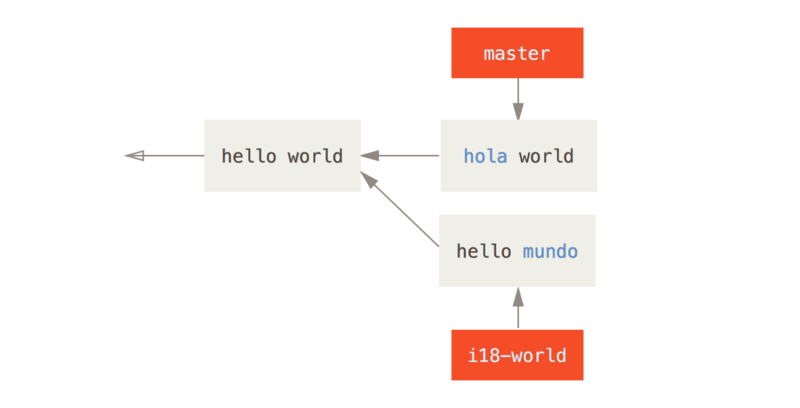
When we merge the two branches together, we’ll get a merge conflict:
$ git merge i18n-world
Auto-merging hello.rb
CONFLICT (content): Merge conflict in hello.rb
Recorded preimage for 'hello.rb'
Automatic merge failed; fix conflicts and then commit the result.You should notice the new line Recorded preimage for FILE in there. Otherwise it should look exactly like a normal merge conflict. At this point, rerere can tell us a few things. Normally, you might run git status at this point to see what all conflicted:
$ git status
# On branch master
# Unmerged paths:
# (use "git reset HEAD <file>..." to unstage)
# (use "git add <file>..." to mark resolution)
#
# both modified: hello.rb
#However, git rerere will also tell you what it has recorded the pre-merge state for with git rerere status:
$ git rerere status
hello.rbAnd git rerere diff will show the current state of the resolution - what you started with to resolve and what you’ve resolved it to.
$ git rerere diff
--- a/hello.rb
+++ b/hello.rb
@@ -1,11 +1,11 @@
#! /usr/bin/env ruby
def hello
-<<<<<<<
- puts 'hello mundo'
-=======
+<<<<<<< HEAD
puts 'hola world'
->>>>>>>
+=======
+ puts 'hello mundo'
+>>>>>>> i18n-world
endAlso (and this isn’t really related to rerere), you can use ls-files -u to see the conflicted files and the before, left and right versions:
$ git ls-files -u
100644 39804c942a9c1f2c03dc7c5ebcd7f3e3a6b97519 1 hello.rb
100644 a440db6e8d1fd76ad438a49025a9ad9ce746f581 2 hello.rb
100644 54336ba847c3758ab604876419607e9443848474 3 hello.rbNow you can resolve it to just be puts 'hola mundo' and you can run the rerere diff command again to see what rerere will remember:
$ git rerere diff
--- a/hello.rb
+++ b/hello.rb
@@ -1,11 +1,7 @@
#! /usr/bin/env ruby
def hello
-<<<<<<<
- puts 'hello mundo'
-=======
- puts 'hola world'
->>>>>>>
+ puts 'hola mundo'
endSo that basically says, when Git sees a hunk conflict in a hello.rb file that has “hello mundo” on one side and “hola world” on the other, it will resolve it to “hola mundo”.
Now we can mark it as resolved and commit it:
$ git add hello.rb
$ git commit
Recorded resolution for 'hello.rb'.
[master 68e16e5] Merge branch 'i18n'You can see that it "Recorded resolution for FILE".
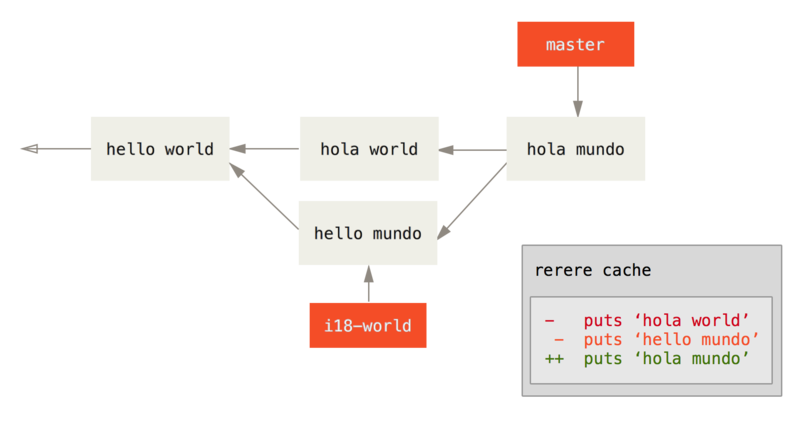
Now, let’s undo that merge and then rebase it on top of our master branch instead. We can move our branch back by using reset as we saw in Reset Demystified.
$ git reset --hard HEAD^
HEAD is now at ad63f15 i18n the helloOur merge is undone. Now let’s rebase the topic branch.
$ git checkout i18n-world
Switched to branch 'i18n-world'
$ git rebase master
First, rewinding head to replay your work on top of it...
Applying: i18n one word
Using index info to reconstruct a base tree...
Falling back to patching base and 3-way merge...
Auto-merging hello.rb
CONFLICT (content): Merge conflict in hello.rb
Resolved 'hello.rb' using previous resolution.
Failed to merge in the changes.
Patch failed at 0001 i18n one wordNow, we got the same merge conflict like we expected, but take a look at the Resolved FILE using previous resolution line. If we look at the file, we’ll see that it’s already been resolved, there are no merge conflict markers in it.
$ cat hello.rb
#! /usr/bin/env ruby
def hello
puts 'hola mundo'
endAlso, git diff will show you how it was automatically re-resolved:
$ git diff
diff --cc hello.rb
index a440db6,54336ba..0000000
--- a/hello.rb
+++ b/hello.rb
@@@ -1,7 -1,7 +1,7 @@@
#! /usr/bin/env ruby
def hello
- puts 'hola world'
- puts 'hello mundo'
++ puts 'hola mundo'
end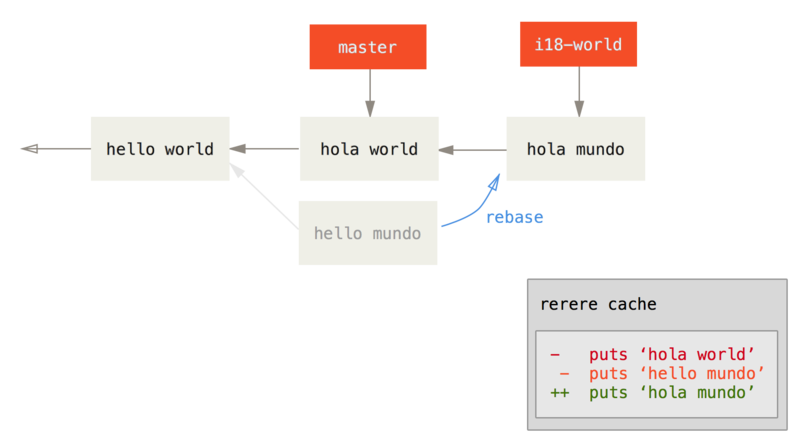
You can also recreate the conflicted file state with the checkout command:
$ git checkout --conflict=merge hello.rb
$ cat hello.rb
#! /usr/bin/env ruby
def hello
<<<<<<< ours
puts 'hola world'
=======
puts 'hello mundo'
>>>>>>> theirs
endWe saw an example of this in Advanced Merging.
For now though, let’s re-resolve it by just running rerere again:
$ git rerere
Resolved 'hello.rb' using previous resolution.
$ cat hello.rb
#! /usr/bin/env ruby
def hello
puts 'hola mundo'
endWe have re-resolved the file automatically using the rerere cached resolution. You can now add and continue the rebase to complete it.
$ git add hello.rb
$ git rebase --continue
Applying: i18n one wordSo, if you do a lot of re-merges, or want to keep a topic branch up to date with your master branch without a ton of merges, or you rebase often, you can turn on rerere to help your life out a bit.
