-
1. Pagsisimula
-
2. Mga Pangunahing Kaalaman sa Git
-
3. Pag-branch ng Git
-
4. Git sa Server
- 4.1 Ang Mga Protokol
- 4.2 Pagkuha ng Git sa isang Server
- 4.3 Ang paglikha ng iyong Pampublikong Susi ng SSH
- 4.4 Pag-Setup ng Server
- 4.5 Git Daemon
- 4.6 Smart HTTP
- 4.7 GitWeb
- 4.8 GitLab
- 4.9 Mga Opsyon ng Naka-host sa Third Party
- 4.10 Buod
-
5. Distributed Git
- 5.1 Distributed Workflows
- 5.2 Contributing to a Project
- 5.3 Maintaining a Project
- 5.4 Summary
-
6. GitHub
-
7. Mga Git na Kasangkapan
- 7.1 Pagpipili ng Rebisyon
- 7.2 Staging na Interactive
- 7.3 Pag-stash at Paglilinis
- 7.4 Pag-sign sa Iyong Trabaho
- 7.5 Paghahanap
- 7.6 Pagsulat muli ng Kasaysayan
- 7.7 Ang Reset Demystified
- 7.8 Advanced na Pag-merge
- 7.9 Ang Rerere
- 7.10 Pagdebug gamit ang Git
- 7.11 Mga Submodule
- 7.12 Pagbibigkis
- 7.13 Pagpapalit
- 7.14 Kredensyal na ImbakanCredential Storage
- 7.15 Buod
-
8. Pag-aangkop sa Sariling Pangangailagan ng Git
- 8.1 Kompigurasyon ng Git
- 8.2 Mga Katangian ng Git
- 8.3 Mga Hook ng Git
- 8.4 An Example Git-Enforced Policy
- 8.5 Buod
-
9. Ang Git at iba pang mga Sistema
- 9.1 Git bilang isang Kliyente
- 9.2 Paglilipat sa Git
- 9.3 Buod
-
10. Mga Panloob ng GIT
- 10.1 Plumbing and Porcelain
- 10.2 Git Objects
- 10.3 Git References
- 10.4 Packfiles
- 10.5 Ang Refspec
- 10.6 Transfer Protocols
- 10.7 Pagpapanatili At Pagbalik ng Datos
- 10.8 Mga Variable sa Kapaligiran
- 10.9 Buod
-
A1. Appendix A: Git in Other Environments
- A1.1 Grapikal Interfaces
- A1.2 Git in Visual Studio
- A1.3 Git sa Eclipse
- A1.4 Git in Bash
- A1.5 Git in Zsh
- A1.6 Git sa Powershell
- A1.7 Summary
-
A2. Appendix B: Pag-embed ng Git sa iyong Mga Aplikasyon
- A2.1 Command-line Git
- A2.2 Libgit2
- A2.3 JGit
-
A3. Appendix C: Mga Kautusan ng Git
- A3.1 Setup at Config
- A3.2 Pagkuha at Paglikha ng Mga Proyekto
- A3.3 Pangunahing Snapshotting
- A3.4 Branching at Merging
- A3.5 Pagbabahagi at Pagbabago ng mga Proyekto
- A3.6 Pagsisiyasat at Paghahambing
- A3.7 Debugging
- A3.8 Patching
- A3.9 Email
- A3.10 External Systems
- A3.11 Administration
- A3.12 Pagtutuberong mga Utos
A1.4 Appendix A: Git in Other Environments - Git in Bash
Git in Bash
If you’re a Bash user, you can tap into some of your shell’s features to make your experience with Git a lot friendlier. Git actually ships with plugins for several shells, but it’s not turned on by default.
First, you need to get a copy of the contrib/completion/git-completion.bash file out of the Git source code.
Copy it somewhere handy, like your home directory, and add this to your .bashrc:
. ~/git-completion.bashOnce that’s done, change your directory to a Git repository, and type:
$ git chec<tab>…and Bash will auto-complete to git checkout.
This works with all of Git’s subcommands, command-line parameters, and remotes and ref names where appropriate.
It’s also useful to customize your prompt to show information about the current directory’s Git repository.
This can be as simple or complex as you want, but there are generally a few key pieces of information that most people want, like the current branch, and the status of the working directory.
To add these to your prompt, just copy the contrib/completion/git-prompt.sh file from Git’s source repository to your home directory, add something like this to your .bashrc:
. ~/git-prompt.sh
export GIT_PS1_SHOWDIRTYSTATE=1
export PS1='\w$(__git_ps1 " (%s)")\$ 'The \w means print the current working directory, the \$ prints the $ part of the prompt, and __git_ps1 " (%s)" calls the function provided by git-prompt.sh with a formatting argument.
Now your bash prompt will look like this when you’re anywhere inside a Git-controlled project:
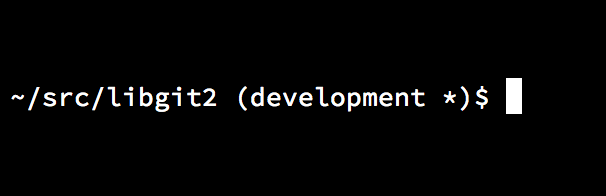
bash prompt.Both of these scripts come with helpful documentation; take a look at the contents of git-completion.bash and git-prompt.sh for more information.
