-
1. Pagsisimula
-
2. Mga Pangunahing Kaalaman sa Git
-
3. Pag-branch ng Git
-
4. Git sa Server
- 4.1 Ang Mga Protokol
- 4.2 Pagkuha ng Git sa isang Server
- 4.3 Ang paglikha ng iyong Pampublikong Susi ng SSH
- 4.4 Pag-Setup ng Server
- 4.5 Git Daemon
- 4.6 Smart HTTP
- 4.7 GitWeb
- 4.8 GitLab
- 4.9 Mga Opsyon ng Naka-host sa Third Party
- 4.10 Buod
-
5. Distributed Git
- 5.1 Distributed Workflows
- 5.2 Contributing to a Project
- 5.3 Maintaining a Project
- 5.4 Summary
-
6. GitHub
-
7. Mga Git na Kasangkapan
- 7.1 Pagpipili ng Rebisyon
- 7.2 Staging na Interactive
- 7.3 Pag-stash at Paglilinis
- 7.4 Pag-sign sa Iyong Trabaho
- 7.5 Paghahanap
- 7.6 Pagsulat muli ng Kasaysayan
- 7.7 Ang Reset Demystified
- 7.8 Advanced na Pag-merge
- 7.9 Ang Rerere
- 7.10 Pagdebug gamit ang Git
- 7.11 Mga Submodule
- 7.12 Pagbibigkis
- 7.13 Pagpapalit
- 7.14 Kredensyal na ImbakanCredential Storage
- 7.15 Buod
-
8. Pag-aangkop sa Sariling Pangangailagan ng Git
- 8.1 Kompigurasyon ng Git
- 8.2 Mga Katangian ng Git
- 8.3 Mga Hook ng Git
- 8.4 An Example Git-Enforced Policy
- 8.5 Buod
-
9. Ang Git at iba pang mga Sistema
- 9.1 Git bilang isang Kliyente
- 9.2 Paglilipat sa Git
- 9.3 Buod
-
10. Mga Panloob ng GIT
- 10.1 Plumbing and Porcelain
- 10.2 Git Objects
- 10.3 Git References
- 10.4 Packfiles
- 10.5 Ang Refspec
- 10.6 Transfer Protocols
- 10.7 Pagpapanatili At Pagbalik ng Datos
- 10.8 Mga Variable sa Kapaligiran
- 10.9 Buod
-
A1. Appendix A: Git in Other Environments
- A1.1 Grapikal Interfaces
- A1.2 Git in Visual Studio
- A1.3 Git sa Eclipse
- A1.4 Git in Bash
- A1.5 Git in Zsh
- A1.6 Git sa Powershell
- A1.7 Summary
-
A2. Appendix B: Pag-embed ng Git sa iyong Mga Aplikasyon
- A2.1 Command-line Git
- A2.2 Libgit2
- A2.3 JGit
-
A3. Appendix C: Mga Kautusan ng Git
- A3.1 Setup at Config
- A3.2 Pagkuha at Paglikha ng Mga Proyekto
- A3.3 Pangunahing Snapshotting
- A3.4 Branching at Merging
- A3.5 Pagbabahagi at Pagbabago ng mga Proyekto
- A3.6 Pagsisiyasat at Paghahambing
- A3.7 Debugging
- A3.8 Patching
- A3.9 Email
- A3.10 External Systems
- A3.11 Administration
- A3.12 Pagtutuberong mga Utos
A1.6 Appendix A: Git in Other Environments - Git sa Powershell
Git sa Powershell
Ang standard na command-line terminal sa Windows (cmd.exe) ay hindi talaga kaya ng isang pinasadya na karanasan sa Git, ngunit kung gumagamit ka ng Powershell, ikaw ay swerte. Ang isang pakete na tinatawag na Posh-Git (https://github.com/dahlbyk/posh-git) ay nagbibigay ng malakas na mga pasilidad ng tab na pagkumpleto, pati na rin ang pinahusay na prompt upang matulungan kang manatili sa ibabaw ng iyong katayuan ng repositoryo. Mukhang ganito:
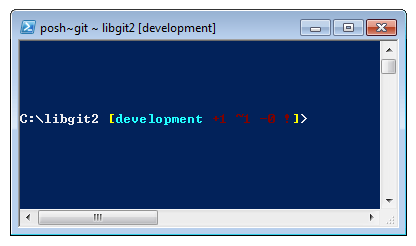
Pag-install
Mga kinakailangan
Bago mo magagawang patakbuhin ang mga script ng PowerShell sa iyong makina, kailangan mong itakda ang iyong lokal na ExecutionPolicy sa RemoteSigned (Karaniwang anumang bagay maliban sa Hindi tiyak at Ipinagbabawal). If you choose AllSigned instead of RemoteSigned, also local scripts (your own) need to be digitally signed in order to be executed. With RemoteSigned, only Scripts having the "ZoneIdentifier" set to Internet (were downloaded from the web) need to be signed, others not. If you’re an administrator and want to set it for all Users on that machine, use "-Scope LocalMachine". If you’re a normal user, without administrative rights, you can use "-Scope CurrentUser" to set it only for you. More about PowerShell Scopes: (https://technet.microsoft.com/de-de/library/hh847849.aspx) More about PowerShell ExecutionPolicy: (https://docs.microsoft.com/en-us/powershell/module/microsoft.powershell.security/set-executionpolicy)
> Set-ExecutionPolicy -Scope LocalMachine -ExecutionPolicy RemoteSigned -ForcePowerShell Gallery
If you have at least PowerShell 5 or PowerShell 4 with PackageManagement installed, you can use the package manager to fetch Posh-Git for you. More information about the requirements: (https://docs.microsoft.com/en-us/powershell/gallery/psget/get_psget_module)
> Update-Module PowerShellGet -Force
> Install-Module Posh-Git -Scope LocalMachineIf you want to install Posh-Git only for the currnet user and not globaly, use "-Scope CurrentUser" instead.
Update PowerShell Prompt
To include git information in your prompt, posh-git needs to be imported. To do this automatically, include the import statement into you $profile script. This script is executed everytime you open a new PowerShell prompt. Keep in mind, that there are multiple $profile scripts. E. g. one for the console and a separate one for the ISE.
> 'Import-Module Posh-Git' | Out-File -Append -Encoding default -FilePath $profileFrom Source
Just download a Posh-Git release from (https://github.com/dahlbyk/posh-git), and uncompress it to the WindowsPowershell directory.
Then open a Powershell prompt as an administrator, and do this:
> cd ~\Documents\WindowsPowerShell\Module\posh-git
> .\install.ps1This will add the proper line to your profile.ps1 file, and posh-git will be active the next time you open your prompt.
